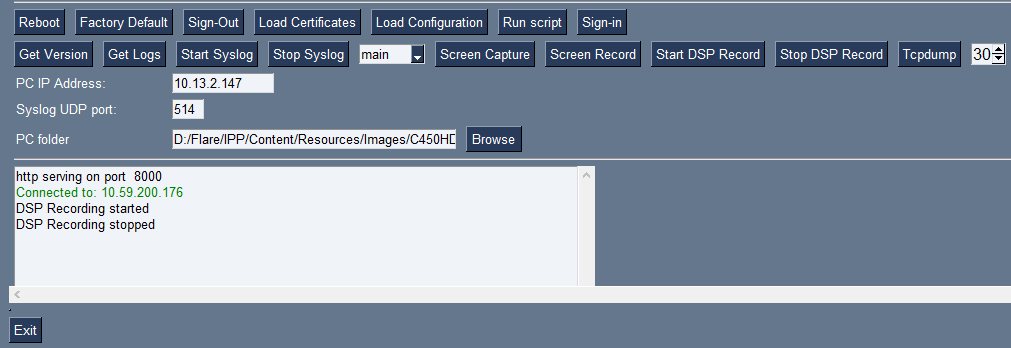Activating DSP Recording
Network administrators can activate DSP recording using AudioCodes' SSH protocol based Android Device Utility.
|
➢
|
To activate DSP Recording: |
|
1.
|
In the AudioCodes Android Device Utility (see Android Device Utility for more information about the application), enter the phone's IP address, click SSH Connect and then click the Browse button next to the field 'PC folder' to configure a folder on the PC to which to send the information. |
|
2.
|
In the 'PC IP Address' field, enter the IP address of the PC on which the utility is installed and then click the Start DSP Record button. |
|
3.
|
After a period of recording, click Stop DSP Record. |
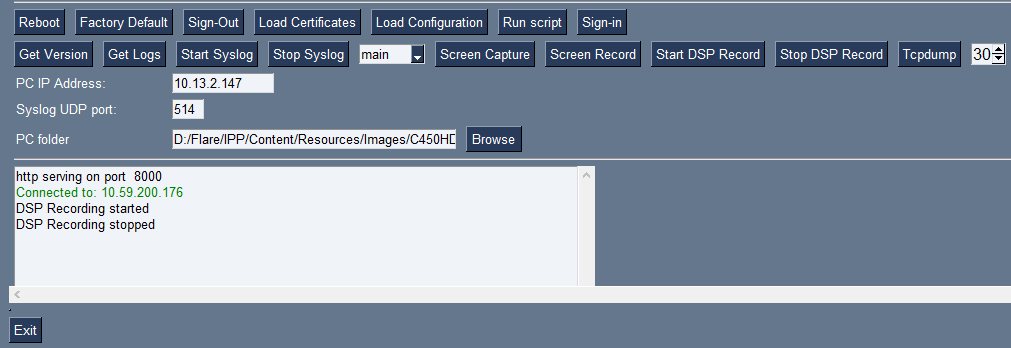
|
4.
|
View the DSP recording in the PC folder you configured. |
Network administrators can alternatively activate a DSP recording using SSH protocol without the Android Device Utility, as shown next.
|
➢
|
To activate DSP recording using SSH protocol without the utility, type the following at the shell prompt: |
setprop ac.dr_voice_enable true
setprop ac.dr_ipaddr <ip_address>
setprop ac.dr_port 50000
DSP recording can be activated on the fly without requiring the network administrator to reset the phone.